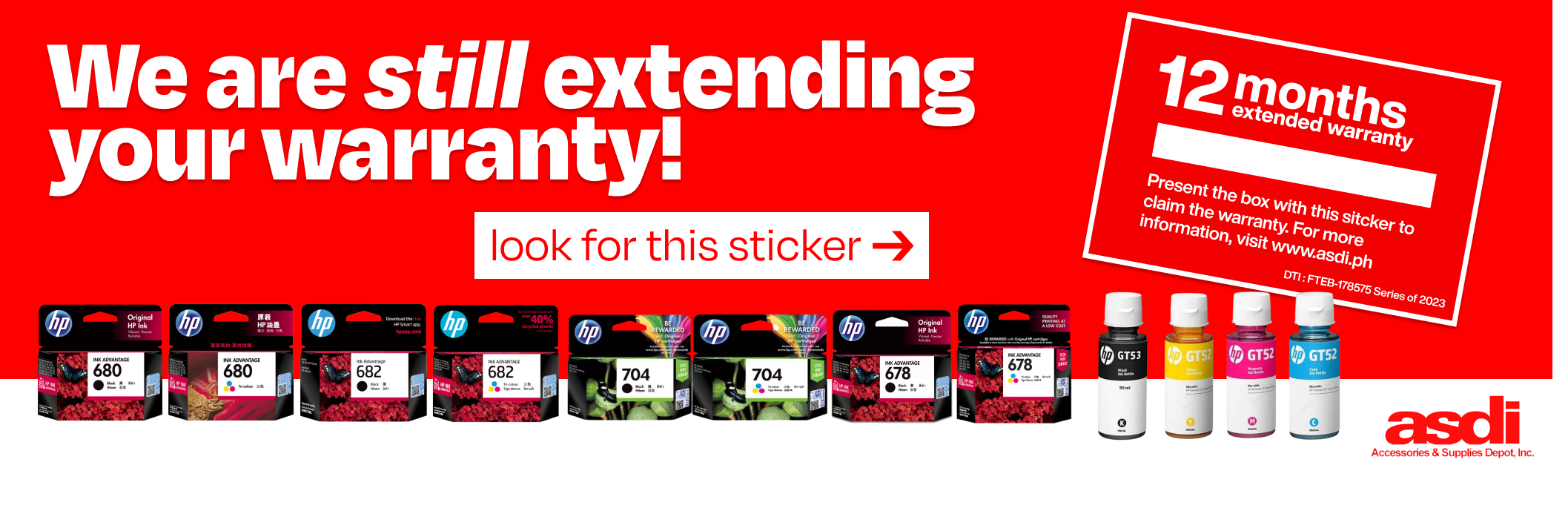Troubleshooting your HP Smart Tank 520 All-in-One Printer
So you've just bought your brand-spankin' new HP Smart Tank! You can still smell the plastic. Ahhh! That new printer smell. (is that a thing? it should be a thing).
The new-printer smell hasn't worn off yet and then:
ERROR.
Ouch.
You panic. You sweat. You think: What did I do wrong? Did I break my printer? Is it still in warranty? Do I return it? I got a lemon!
Relax!
Breathe.
This is precisely why as an Authorized HP Service Center --we're divulging HP secrets that will take away your head aches.
In this guide, we'll teach you exactly what each error message means when it pops up your HP Smart Tank 520 All-in-One Printer.
Let's begin:
1. When the ink indicators light up, it's usually an indication that the printer is low on ink --or anything ink related. but usually, your printer just needs a refill. if you don't have any supplies at hand, this can also be your queue to hit us up and order your GT53 or GT52 Ink Refills.
Just make sure thatt all tanks and colors are filled or have inks to maintain top quality print outs
2. when the E1 dispaly is showing, It means that there is a mismatch in the paper size and the print requirement. Usually, all you have to do is either set it to print the right paper size (on your PC) or change the paper in the tray altogether.

3. when the E3 - Indicators light up, just check if the print carriage has any blockage or if the print door has been closed properly.

4. When the E4 indicator lights up, Usually there's a paper jam. We can talk about this in another post.

5. When E7 lights up, the tank isi empty. and your printer is thirsty! Give it a quick refill. And you'll be good to go

6. When the 2 printhead icons light up and the (!), it means that there's an issue with the printhead --now, don't panic. it's ok. We got this. all you have to do is you can open the front panel and make sure that the printer completed it's initialization process (and printhead calibration) If you're sure that this is done, you can then proceed on to taking out the printheads and reinstalling it.

As with all things, This is a top-view guide that gives you an overview of what you can do if there's an issue with your printer. When all else fails, feel free t o give us a call and we will help you out.
Don't panic.. We got you!